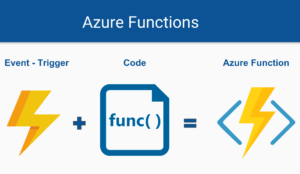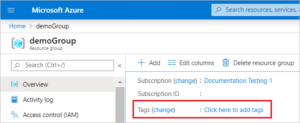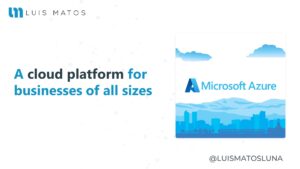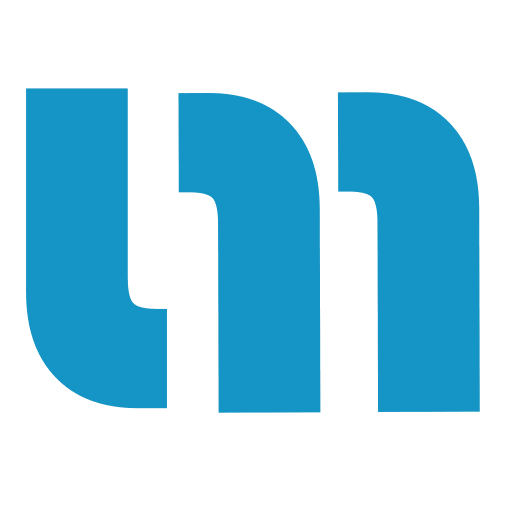Recently I have installed Visual Studio 16.7.1 on a new laptop I bought, and everything was too slow. I didn’t know what happens, but after reset VS several times found a solution.
I saw some people after updating the version (+16.5.4) that had a lot of lag with IntelliSense where it would cause noticeable pauses while editing text.
Solution
The solution I found is to disable the flag ‘Show items from unimported namespaces (experimental)‘. You can found it in Tools/Options…/Text Editor/Language/IntelliSense.
Note: By default, the checkbox ‘Show items from unimported namespaces (experimental)’ was in the undetermined state on my side (neither checked nor unchecked). Just uncheck it completely.
Good news: This also works for the error that says ‘IntelliSense stopped working’.
After disabling this flag you can see drastically improved the speed. This is a small workaround because I still feel some little freeze sometimes, when get a complete solution I would update this post.
Latest alternatives
There are other alternatives that I have seen on the internet and I will mention them below.
- Reset Visual Studio
- Reset your machine
- Update your Visual Studio
I will start this small series just trying to help some of you. If you think is helpful just share it with the community. I hope this tip can help some of you; if you have any advice or solution you can leave them in comments 😉
For small tips like these, follow me on Instagram and LinkedIn! Thank you for reading!